- On the Revenue sheet, click cell B4.

- Notice the formula in the Formula Bar: ='Numbers Per-Frog'!E8*Sales!A4

- Place the cursor on the Fill Handle, then drag it to cell C4. Cell C4 should contain only a -.


- Place the cursor on the Fill Handle, then drag it to cell C4.
- Click cell C4. Note the formula in the Formula Bar: ='Numbers Per-Frog'!F8*Sales!B4 This means Excel is multiplying cell F8 in the Numbers Per-Frog sheet with January's frog sales. When the formula in B4 was moved over to cell C4, Excel moved over the cells used in the formula, too: From E8 to F8 in the Numbers Per-Frog sheet...
 ...and from A4 to B4 in the Sales sheet.
...and from A4 to B4 in the Sales sheet.

- Click the Numbers Per-Frog sheet, then look at cell F8—a blank cell. The formula in cell C4 on the Revenue sheet is multiplying January's frog sales by nothing—a blank cell. To fix this, an absolute reference is employed.

- On the Revenue sheet, click cell C4.

- Press DELETE.
- Click cell B4.

- Click in the Formula Bar, before the E in E8, to place the cursor there.

- Type: $

- Press the ENTER key.
- Click the Numbers Per-Frog sheet, then look at cell F8—a blank cell.















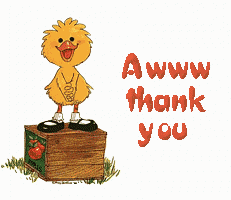
0 comments:
Post a Comment